What is New in Sage 100 2021 2?
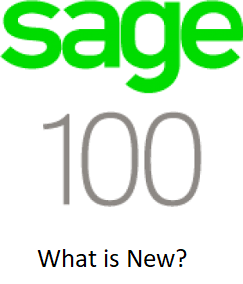 What is new in Sage 100? – Released in April 2021 – This update includes security enhancements, expanded AP check number size up to 10 characters, advanced support support for emailing through Paperless Office, an optional 64-bit version. Read the summary of the new enhancements.
What is new in Sage 100? – Released in April 2021 – This update includes security enhancements, expanded AP check number size up to 10 characters, advanced support support for emailing through Paperless Office, an optional 64-bit version. Read the summary of the new enhancements.
What was added to Sage 100 release 2021 2?
- Global Changes
- Company Types
- Check Number Field Expanded
- Select Which User Identifier to Display
- 64-Bit Version of Sage 100
- Payment Center Rebranding
- Edge Used for Embedded Browser
- Map Sage 100 Users to Sage ID Accounts
- Accounts Payable
- Form 1099-NEC Option in Form 1099 Tax Reporting
- A/P Open Invoices Paid Today Utility
- Accounts Receivable
- Use Original or Current Cost When Applying Credit Memo
- Settings Saved When Creating Form Code in A/R Invoice Printing
- Bank Reconciliation
- Exclude Wire Transfers from Positive Pay Export
- Custom Office
- Select Role When Adding UDT to UDT Maintenance
- Two-Line Column Descriptions 6
- Fixed Assets
- Update in Period End Processing
- Inventory Management
- Default Date Range for Transactions
- Library Master
- Role Security Enhancements
- Maintain Default Form Code
- Copy Custom Forms, Custom Reports, and Settings
- Build Search Index for Specific Company Types
- Access Administrative Tools
- OAuth Authentication for SMTP Mail Server
- ACA PII Worktable Available in Report Manager
- Paperless Office
Find the differences between Sage 100 and Sage 50
Learn More – Understand what makes Sage 100 or Sage 50 right for your business.
Find What’s New in Sage 100 2020?
- Default Delivery Options
- Electronic Delivery Log
- Email Additional Salespeople
- Document Lookup in Paperless Office Delivery Options
- New Options for Associated Documents
- Documents are Updated Only If Printed and Sent
- Purchase Order
- Purchases Clearing From History Report
- Invoice Lines Added in Receipt History Inquiry
- Invoice Lines Added to Receipt History Report
- Drill Down Options in Purchase Order Entry and Inquiry
- Form 1099-NEC Option Available
- Sales Order
- Suppress Prompts in Daily Sales Reports/Updates
- Use Original or Current Cost When Applying Credit Memo
- Visual Integrator
- Options for Managing Log Files
- Visual Process Flows
- Office 365 Integration
Discover What’s New in Version 2020 2?
International Addresses: Includes expansion of Address fields, zip/postal code validation & country codes now included. Global Enhancements: Custom office updates: Grid Maintenance and Deferred UDF update, can mask information as being displayed. Learn more about the enhancements in Sage 100 2020.
- Expanded Name Fields
- Expanded Fields for Address Information
- Changes for Telephone and Fax Fields
- International Address Support
- Map Service Choices
- Export to Excel Button Added for List Boxes
- Add PII Work Tables To Custom Reports
- Admin Rights Not Required for Workstation Synchronization
- Desktop Utilities
- Customization Import
- Logging Level
- Links to Sage University Training
- Accounts Payable
- Encrypt PII for Inactive Vendors
- Reverse Check Run Utility
- New Options for Retaining Paid Invoices
- 1099-NEC Form Added
- Unlimited Cost Types in Open Invoice By Job Report
- You are no longer limited to selecting only 12 cost types when printing the Open Invoice by Jobs Report.
- In the Cost Types to Print section of the task window, the check boxes for individual cost types have
- been replaced with a Select Cost Types button. Click this button to open the Cost Type Selection window
- and select all cost types needed for the report.
- Relocation of Paperless Option in Vendor Maintenance
- Accounts Receivable
- e-Invoicing for Accounts Receivable Invoices
- Viewing Addresses in Invoice History Inquiry
- New Options for Retaining Paid Invoices
- Encrypt PII for Inactive Customers
- Relocation of Paperless Option in Customer Maintenance
- Custom Office
- Improved Grid Customization
- Apply Grid Customization’s to a Customization Group
- Save UDF Changes in Pending Status
- Mask Information in Data Entry Fields
- Inventory Management
- Expiration Dates for Lot and Serial Items
- Job Cost
- Option for direct expense of Work-In-Process Costs
- e-Invoicing for Job Cost Invoices
- Library Master
- Conversion Options
- Purchase Order
- Apply Multiple Purchase Orders to An Invoice or Receipt
- Sales Order
- e-Invoicing for Sales Order Invoices
- Visual Integrator
- Change for Import Jobs that Include Addresses
- Office 365 Integration
- Retired Features
- Classic Desktop
- View Paperless Documents from Journal Drill Down Window
- Links to Sage University Training
- Sales Order
- Add Tracking Number to Email Messages
Learn What’s New in Version 2019 3?
New to the Sage 100 Paperless Office module, in a message editor. This allows you to change text formation for Electronic Delivery Message Maintenance. Change the following (i.e. color, font, size, bold), create bulleted and numbered lists, and even insert links and images
- Global updates
- Auto-Complete for Account Numbers
- Print Status Updated When Using Keep Open Check Boxes
- Security Update for E-mail Delivery
- Message Enhancements
- Copy Feature for Custom Lookup Views
- Links to Sage University
- Payroll Module Removed from Installation Program
- Custom Office
- General Ledger
- Consolidate Journal Entries in General Journal PDF
- Account Appears on All Pages of Detail Reports
- Encrypted Bank Information
- Inventory Management
- Option to Include Inactive Items in Physical Count
- Option to Print Variances Only
- Item Quantity Inquiry Button in Physical Count Entry
- Library Master
- Data File Display and Maintenance
- Activity Log
- Activity Log Configuration Window
- Activity Log Purge Utility
- Activity Log Filter Window
- Activity Log Report
- User ID Field Expanded
- Keep Window Open Check Box in Rebuild Key Files
- Paperless Office
- Text Formatting Options for Messages
- New Merge Fields
- Cc and Bcc Options for E-mail Address
- Additional Attachments When Emailing Forms
- PDF File Name Options
- Option to Copy Salespeople When E-mailing Forms
- Search by Posting Date in Journal and Register Viewer
- Updated Printer Driver
- Purchase Order
- Change for Drop-Ship Purchase Orders
What’s New in Sage 100 Version 2018?
This article describes the enhancements added in Sage 100 2018. Global changes are listed first, followed by module-specific changes, and then retired features.
Global
- The following changes are carried out throughout multiple modules.
- Spell Checking
- An in-line spell checker has been added. Misspelled words are underlined, and you can right-click them to open a menu with the following options:
- Select a replacement for the misspelled word
- Add the word to your personal dictionary so that it will no longer be shown as misspelled. This does not affect other users.
- Ignore all instances of the misspelled word. The word will not be shown as misspelled as long as the current session of the task remains open.The spell check feature has been added in the following locations:
- Memos
- Messages that print on forms, such as invoices, statements, and checks
- Paperless Office Electronic Delivery windows
- Comments
- Notes in Customer Contact Maintenance and Vendor Contact Maintenance
- E-mail Notification Maintenance (accessed from eBusiness Manager)
- Test E-Mail and Test Fax subject fields (accessed from Company Maintenance)
- Broadcast Message (accessed from Master Console)
- When adding a multi-line user-defined field (UDF) to a screen, you can select
whether to enable spell check. - What’s New in Sage 100 2018 Page 2
- Global
- Updated Desktop
The following changes have been made to the Sage 100 Desktop.
- Option to Minimize the Desktop
- A Toolbar Mode button has been added to the top-right corner of the Desktop. Click
this button to minimize the Desktop. You will then see only the tab labels for the
ribbon and the status bar. When you click a tab label, the full ribbon is displayed until
you make a selection. - When the Desktop is minimized, you can click the Expand the Ribbon button next to
the Toolbar Mode button to keep the full ribbon in view even after making a selection.
If you start an application, such as Sage Payment Center, that runs in the embedded
browser, the Desktop will be automatically expanded.
Web Content
- A Web Content tab has been added to the ribbon.
- An Open in New Window check box has been added to the Link window that
appears when you add a new link or edit an existing one. If you select this check
box, the web page will open in your default browser instead of the browser
embedded in the Desktop - Navigation Buttons for Embedded Browse
- Forward and Back navigation buttons have been added for the embedded browser
- SAP Crystal Reports 201
- SAP Crystal Reports 2016 for Sage (version 2016SP04) now ships with Sage 100.
The following new features are included in this version:
- Conditional formatting of boxes and lines, including the ability to conditionally
suppress - Vertical text alignment at Top, Middle, or Bottom
- A GetValueDescriptions function to display parameter value descriptions in your
report layout - Direct data access for SQL Server 2014
Important: You must uninstall earlier versions of SAP Crystal Reports before
installing SAP Crystal Reports 2016 for Sage.
For Sage Fixed Assets Customers
If you have Sage Fixed Assets installed on the same computer as Sage 100 2018,
you may receive an error when trying to preview reports in Sage Fixed Assets. The
error occurs because the two programs use a different version of the SAP Crystal
Reports runtime engine.
What’s New in Sage 100 2018 Page 3
Accounts Payable
An upcoming release of Sage Fixed Assets will resolve this issue. For information on
how to resolve the issue in your current version of Sage Fixed Assets, see article ID
86606 in the Sage Knowledgebase:
https://support.na.sage.com/selfservice/viewdocument.do?externalID=86606
Service Notification Maintenance
A new task, Service Notification Maintenance, has been added to the following
locations:
– Library Master Main menu.
– Payroll Setup menu
Use this task to manage who will receive e-mails related to Sage services. E-mails
are sent to let you know about scheduled maintenance, unplanned outages, or other
events that affect your ability to use the service.
Currently, the only service available is the Payroll Tax Calculation Engine, but
additional services may be added in the future. Until you designate at least one
person to receive service notifications, a message appears each time anyone
accesses the Payroll module alerting them that a user must be set up in Service
Notification Maintenance.
Accounts Payable
The following changes have been made in the Accounts Payable module.
Form 1099 Tax Reporting
The 1099 eFiling and Reporting task has been renamed Form 1099 Tax Reporting.
Also, the Minimum YTD Payment field has been replaced with a Minimum YTD
button. Click this button to open the Minimum YTD Payment window and enter the
minimum payments for the corresponding Form 1099 boxes.
Accounts Receivable
The following changes have been made in the Accounts Receivable module.
Fields Added to Pay Cycle Window
As part of the enhancements to the Payroll module, the following fields have been
added to the Pay Cycle window that appears when updating the Commission Edit
Register:
– Period Starting Date
– Check Date
Business Insights Dashboard
To protect sensitive employee information, the Workforce Statistics option has been
removed from Business Insights Dashboard.
What’s New in Sage 100 2018 Page 4
Inventory Management
Inventory Management
The following changes have been made in Inventory Management.
Warehouse Status Field in Warehouse Code Maintenance
A Status field has been added to Warehouse Code Maintenance. The three status
options are Active, Inactive, and Restricted.
Inactive Warehouse Status
The Inactive status is intended for warehouses that are no longer in use. If a
warehouse status is Inactive, you cannot select the warehouse in any data entry
tasks.
A warehouse cannot be set to inactive if there is a record of inventory in the
warehouse or if the warehouse is used in data entry or maintenance records, such
as an open sales order or a ship-to address. If you try to change a warehouse status
to inactive while the warehouse is in use, a message appears letting you know that
the warehouse cannot be set to inactive. You can click the Details button in the
message windows to see a list of records in which the warehouse is used.
Display Inactive Warehouse in Lookup Views
A new check box, Display Inactive Warehouses in ALE Lookups, has been added to
the Preferences tab in Company Maintenance. The check box is selected by default.
Clear the check box if you don’t want to display inactive warehouses in lookup views.
Restricted Warehouse Status
The Restricted status is intended for a warehouse that is still in use but activity
needs to be temporarily suspended, for example, to take inventory. If a warehouse
status is Restricted, it cannot be selected in data entry tasks unless an exception is
created in the new Allow Entry of Restricted Warehouse window.
To create exceptions, click the Allow Inactive Warehouse button, which is next to the
Warehouse Status field and available when Restricted is the selected status. You
can then select data entry tasks, and the restricted warehouse can be used in those
tasks.
You can enter dates in the Restricted Start Date and End Date fields to automatically
start and end a period in which the warehouse is restricted.
A permanent code, RESWH (Restricted Warehouse), has been added to S/O
Cancel and Reason Code Maintenance.
What’s New in Sage 100 2018 Page 5
Job Cost
Job Cost
The Job Cost module has been rearchitected to improve performance and usability.
User Interface Enhancements
These changes have been incorporated to make it easier to access data and
complete tasks.
– Data entry grids are used to improve efficiency.
– Selection grids are available on most report task windows and elsewhere.
– Calculator buttons have been added to dollar amount fields.
– Calendar buttons have been added to date fields.
– Hyperlinks to related tasks have been added where applicable.
Batch Entry
Batch entry can be used in the following tasks:
– Job Posting Entry
– Job Billing Entry
– Field Report Entry
You can enable batch entry for each of these tasks and set the next batch number on
the Entry tab in Job Cost Options.
History
On the History tab in Job Cost Options, you can select whether to retain history and
set the number of years to retain history. The minimum is two years.
Utilities Menu
The utilities used to control the archiving, restoring, and purging of Job Cost history
have been updated for the new number of years option, and are now available on
the utility menu.
The Summarize Cost Detail utility has been moved to the utility menu.
Forms and Reports
– Report setting options now appear on the header area of the applicable report
window. You can avoid reentering selections each time you print a report by
creating a new report setting. For more information, see Create a Report Setting
in the help.
– SAP Crystal Reports is now used for all reports and forms. Non-graphical forms
are no longer available.
– Selection grids have been added so that it’s easier to filter report data.
What’s New in Sage 100 2018 Page 6
Mobility for Bar Code (Formerly Bar Code)
– The option to keep the task window open after printing or previewing a report has
been added to report task windows.
– If you use Job Cost for billing, the invoice form will need to be reformatted.
Period, Year, and Job-to-Date Totals
The Job and Job Cost Code Detail tables no longer contain period-to-date,
year-to-date, and job-to-date totals. If you have custom reports that contain this
information, you must create a sub-report to summarize the data from the Job Cost
Code the History table to calculate the totals.
Period End Processing Reports
A Print Period End Reports check box has been added to the J/C Period End
Processing window. If you select this check box, the J/C Period End Reports window
opens when you click Proceed. The reports selected in Period End Report Selection
are listed, and you can select which ones you want to print. If no reports are
selected in Period End Report Selection, the check box is not available.
Mobility for Bar Code (Formerly Bar Code)
The Bar Code module has been renamed; it is now the Mobility for Bar Code
module. This section provides an overview of the changes. For more details on how
the new features work, see the help.
Mobility Remote Setup for Scanco Mobile App
The Mobility Module Setup task has been added as part of the setup process for
Scanco’s mobile app for Apple iOS and Android devices.
Mobility for Bar Code Options (formerly Bar Code Options)
The Bar Code Options task has been renamed Mobility Options and offers a simple
configuration for a number of days to retain import history. Also, the File tab has been
removed.
EZ Import Tasks
The following four tasks have been added to import data collected on mobile
devices.
– Inventory EZ Import for Physical Count Entry, Count Card Entry, receipts, issues,
adjustments, alias entry, and job issues. This task replaces the Import Inventory
Transactions.
– Sales Order EZ Import for Invoice Data Entry and Shipping Data Entry. This task
replaces Import Sales Order Transactions.
– Purchase Order EZ Import for Receipt of Goods. This task replaces Import
Purchase Order Transactions.
– Bill of Materials EZ Import for Production Entry. This task replaces the Import Bill of
Materials Transactions.
What’s New in Sage 100 2018 Page 7
Paperless Office
– EZ Import can be used to import any transaction type.
You can use EZ Import exclusively, or you can use the module-specific import tasks
listed above, in conjunction with Role Maintenance, to manage which types of
transactions that users are able to import.
The new tasks show all data imported by type. For example, data for Physical Count
and Issues are shown separately.
EZ Import Inquiry
Use the new EZ Import Inquiry task to view and print all imported data within a
specified date range.
EZ Import Reject Maintenance
The new EZ Import Reject Maintenance task displays detailed information in a grid
view which you can use to make corrections as needed. This task replaces Rejected
Import Maintenance.
EZ Import Reporting
The following reports show all data collected on mobile devices:
– EZ Import Report for all records currently in process.
– EZ Import History Report for all records that have been processed.
– EZ Import Rejection Report for all records that have been rejected due to
discrepancies
Other Renamed or Removed Tasks
The following tasks have been renamed or replaced.
– Purge Bar Code History has been renamed Purge EZ Import History.
– The Unattended Bar Code Transaction Import task has been removed from the
Main menu. Use the EZ Import tasks instead.
Paperless Office
The following changes have been made as part of the redesign of the Payroll
module.
– You can now create and email employee payroll checks in PDF format. In Forms
Maintenance, a check option has been added to the Documents list for the
Payroll module.
– The Employee Viewer task has been added to the Main menu. The Form Type
field has Check and Direct Deposit Stub options.
– In Employee Self Service, the View Documents button has replaced the View
Stubs button. The button opens the Employee Viewer window in which you can
view both checks and direct deposit stubs.
What’s New in Sage 100 2018 Page 8
Payroll
Payroll
The Payroll module has been redesigned to improve performance and usability. For
details, see the Payroll What’s New guide available here:
https://cdn.na.sage.com/docs/en/customer/100erp/2018n/open/payroll_upgrade.pdf
TimeCard
As a result of the extensive improvements to the Payroll module, the TimeCard
module is not currently compatible with Payroll. However, a compatible version
of TimeCard will be released in a product update during the first half of 2018.
If you currently use the TimeCard module and plan to use the updated version when
it’s released, two options are available:
– Postpone upgrading to Sage 100 2018 until the updated TimeCard module is
available.
– If you upgrade to Sage 100 2018 before the updated module is available:
¢ Create a backup of your TimeCard data so that you can use Visual Integrator
to import it when the updated module is available.
¢ Uninstall the TimeCard module from your current Sage 100 installation before
running the Parallel Migration Wizard in Sage 100 2018.
Visual Integrator
The following changes apply to the Visual Integrator module.
Module Options for Managing Job Access
You can now control whether users can create and run import and export jobs on a
module-by-module basis. Module options to manage job access have been added to
Role Maintenance for the following modules:
- Accounts Payable
- Accounts Receivable
- Bar Code
- Bill of Materials
- Bank Reconciliation
- Common Information
- Customer Relationship Management
- eBusiness Manager
- Fixed Assets
- General Ledger
- Inventory Management
- Library Master
What’s New in Sage 100 2018 Page 9
Renamed and Replaced Tasks
– Purchase Order
– Payroll
– Return Merchandise Authorization
– Sales Order
Job Cost and Payroll Import and Export Jobs
All import and export jobs for the Job Cost and Payroll modules must be recreated.
Renamed and Replaced Tasks
This section lists tasks that have been renamed or replaced with another task.
Accounts Payable
Form 1099 eFiling and Reporting has been renamed From 1099 Tax Reporting.
Mobility (Formerly Bar Code)
– Inventory EZ Import replaces Import Inventory Transactions.
– Sales Order EZ Import replaces Import Sales Order Transactions.
– Purchase Order EZ Import replaces Import Purchase Order Transactions.
– Bill of Materials EZ Import replaces Import Bill of Materials Transactions.
– Purge Bar Code History has been renamed Purge EZ Import History.
– The Unattended Bar Code Transaction Import task has been removed from the
Main menu. Use the EZ Import tasks instead.
Retired Features
The integration between the General Ledger module and the BenefitMall payroll
service is no longer supported. Sage Payroll Services is now the only supported
payroll service. Based on your implementation, it is possible that the integration for
the BenefitMall payroll service may continue to function. However Sage has
discontinued our ongoing development efforts.
For information on Sage 50 Training or to Find a Sage 100 Consultant
